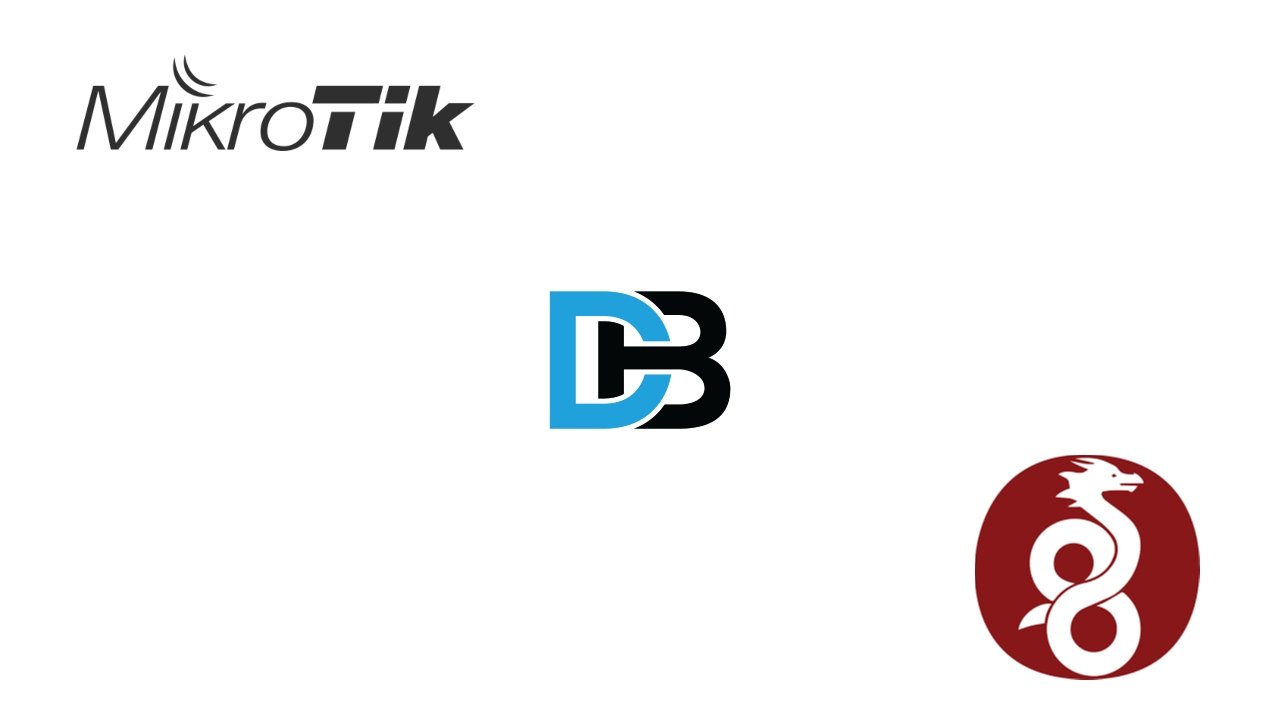Archivos
Como Agregar un HDD a Proxmox
Table of Contents
Siempre pasa que despues de instalar nuestro Home-Lab, algún disco duro nuevo nos cae por allí de suerte..
Si buscabas un tutorial que te ayude ha hacerlo, pues estás de suerte, aca te muestro como hacerlo.
Primeros Pasos
Lo primero que haremos es abrir nuestro proxmox con el disco ya instalado, y estar seguros de que el disco está allí. Eso los logramos con el comando:
lsblk
Aquí podemos ver que yo tengo 3 discos pero solo uno es reconocido por Proxmox. Pero ahora que estamos en la terminal vamos a comenzar con el proceso:
apt update
Ahora vamos a instalar el Parted
Con el parted ya instalado comenzamos a preparar el disco para usarlo con Proxmox. Lo primero que debemos hacer es darle una etiqueta al disco. Recuerdan el lsblk allí están los nombres de los discos, yo usare el segundo disco que es sdb
parted /dev/sdb mklabel gpt
Ahora le daremos partición a nuestro disco.
parted -a opt /dev/sdb mkpart primary ext4 0% 100%
Ahora vamos a ponerle nombre para que sea mas fácil diferenciarlo.
mkfs.ext4 -L Anto /dev/sdb1
Lo que hice arriba fue ponerle el nombre Anto y el disco que era sdb debo agregarle un 1.
Ahora debo crear un directorio para que Proxmox pueda montar el disco, y eso lo haremos con
mkdir -p /mnt/data
Ya con el directorio creado y todo listo, vamos ahora si a editar el archivo fstab con el siguiente comando:
nano /etc/fstab
Ahora para no tener que reiniciar el Proxmox montaremos el disco en caliente con:
mount -a
Ya con el disco montado vamos a la interfaz y en Datacenter – Storage – Add
Nos aparecerá esta Ventana
En la que le pondremos un nombre al disco solo para referencia, pondremos la ruta que creamos y seleccionamos todo lo que queremos guardar en ese disco.
Con suerte el disco ya sera parte de tu sistema.