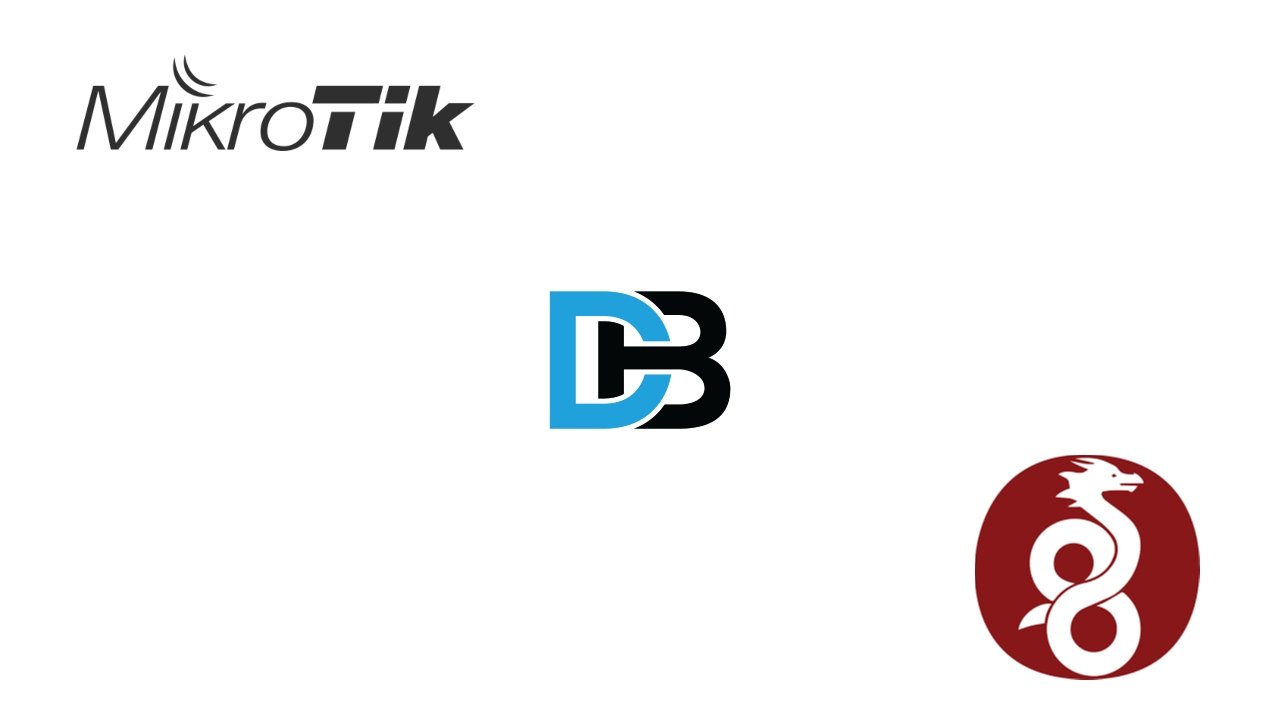Archivos
Introduccion
Observium en un software de monitoreo, que nos permite saber los por menores de un equipo que previamente ha sido agregado. Si quieres saber como instalar observium, puedes hacerlo desde aquí, ya que tengo un articulo que vale la pena ver.
Pasos Para agregar un equipo Mikrotik a Observium
- Entrar al equipo Mikrotik
- IP – SNMP – Configurar SNMP en V2 – preferiblemente
- Ingresar a Observium
- Agregar Device o dispositivo
- Poner la dirección IP del Mikrotik y la Comunidad
- Esperar que los datos se llenen.
Configuraciones de lado Mikrotik
Entramos al equipo Mikrotik desde el Menú Ip – SNMP

Se nos abrirá una ventana pequeña:

- Activamos con Enable.
- Es el nombre de contacto o designación del equipo(Se suele dejar el nombre del equipo).
- La locación Geográfica del equipo.
- La comunidad que asignaremos para el monitoreo. La que va por defecto es la public, y debajo es la versión del SNMP, se trabaja mejor con la V2.
- En Comunities vamos a crear la comunidad si es que deseamos configurar mas parámetros de la comunidad.

Damos click en + para crear una comunidad nueva.

- El nombre de la comunidad
- La dirección desde donde pueden acceder los equipos, de no saberlo dejar en blanco
- El acceso que tendrá el SNMP
- Claves
En Observium
Desde Observium

En add Device

En hostname, ponemos el Ip del Mikrotik, y snmp comunidad, la comunidad que pusimos en el mikrotik.
Y es todo.
Facebook
Twitter
LinkedIn
Suscribete
Obtén tutoriales gratuitos y más de 700 cursos. Consejos de SEO, crea un WordPress o aprende una nueva habilidad.